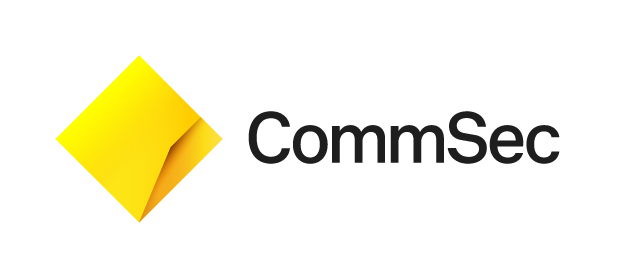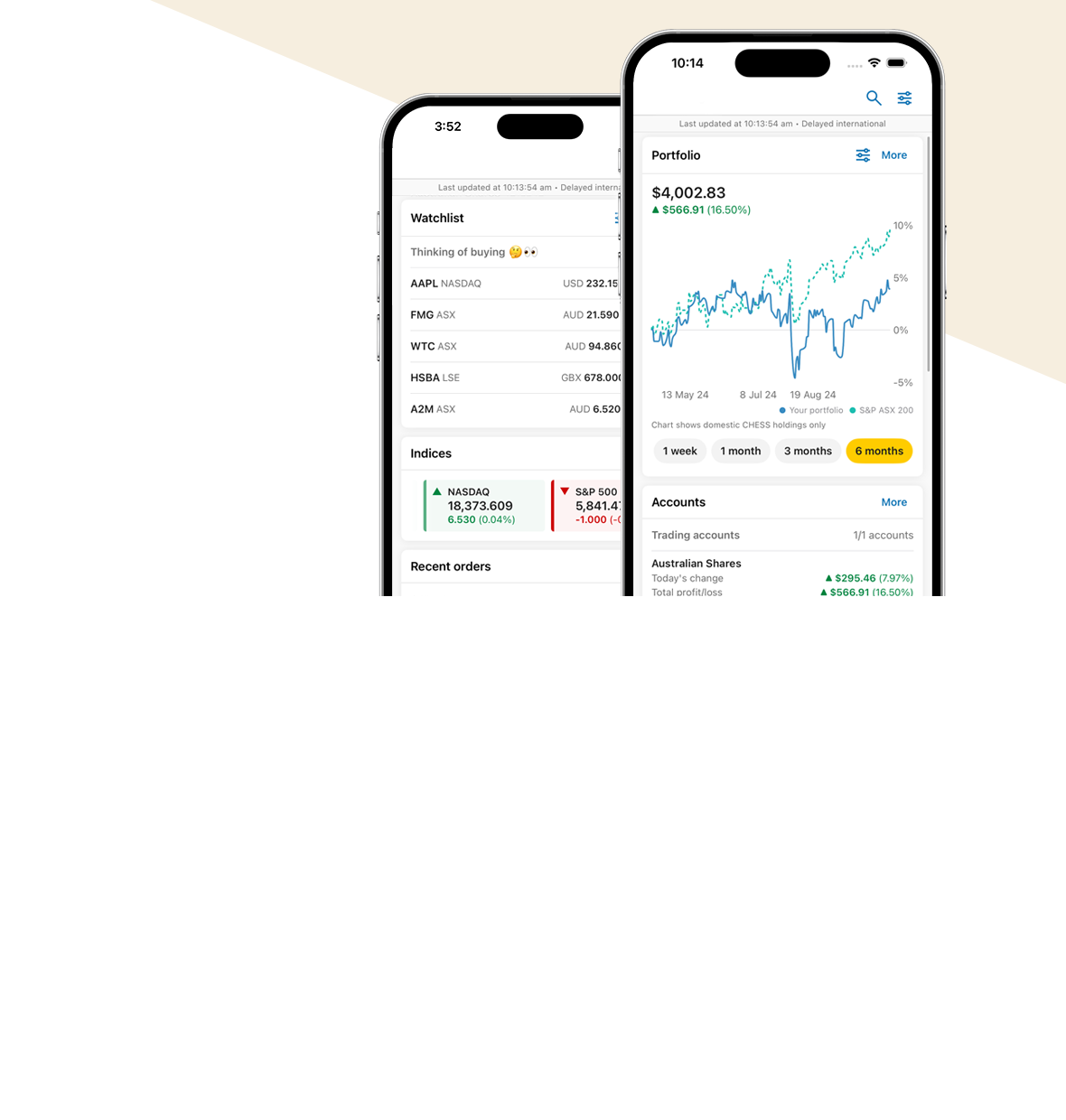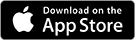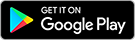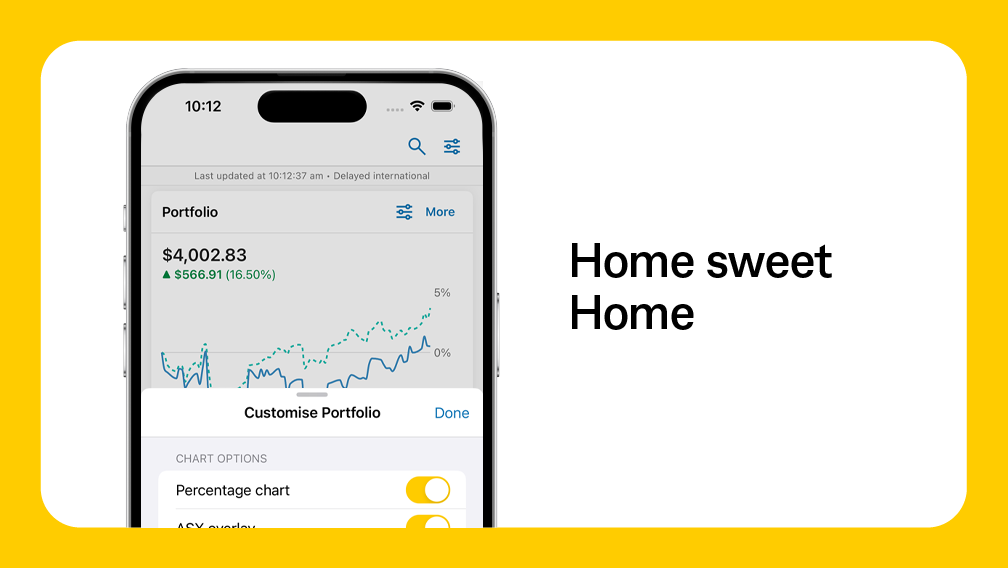Come Home to CommSec
CommSec app 'Home' revolutionises your trading experience with CommSec, boasting exciting new features for managing your portfolio on a sleek and elegant personalised interface. With Home you can add, remove and rearrange cards to see more of what matters most to you.
The CommSec app has all the tools, resources and security you need to invest with confidence. Plus, with a dedicated team constantly updating and innovating our app, you’ll always have a unique and futureproof mobile trading experience.
To enjoy the full benefits of Home, make sure you have the latest version of the CommSec app on your iOS or Android phone. To enable Home, navigate to More > Settings > General > Turn on Home.