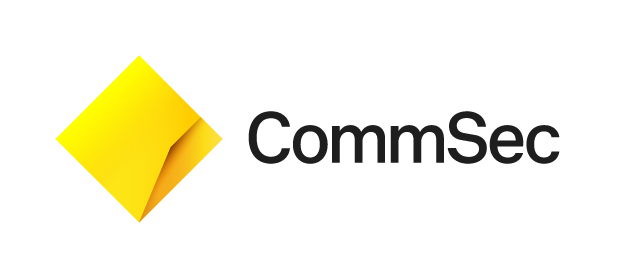How do I use the charting tool?
To find the CommSec charting tool, just search for a company name or stock code, click on the correct result, and then select “Charts”.
How do I save my personalised chart settings?
Once you have customised your charts, you can save the settings so that you don’t need to reselect them every time you view a stock.
To save chart settings:
- Choose your preferred chart settings
- Click on the folder icon on the left-hand side of your chart
- Select “Save chart”
- Enter a name for your chart
- Click Save
Can I customise the appearance or colours used in a chart?
Yes, you can customise different aspects of a chart's appearance or colours to suit your preferences.
Click on the name of the stock or indicator, or double click on any lines you may have plotted on the chart. You’ll see a pop-up window with different options that may enable you to customise features like:
- the type of graph, for example line, bar or candlestick
- up colour & down colour
- line colour
- line thickness
How do I change the search range and frequency options?
Search range
To change the search range:
- Click on the default “1 Year” option located above the chart (next to the clock).
- Select your chosen option from the drop down menu.
Frequency
To change the frequency:
- Click on the word “Daily”, “Weekly” or “Monthly” located above the chart.
- Select your chosen option from the drop down menu.
How do I add or remove a Comparison, Indicator or Event?
Comparisons
Add – Click on the word ”Comparison” above the chart. Type the name or code you are looking to compare and click on the result (or press enter) to add it to your chart.
Remove – To remove a comparison, click on the triangle located below the word ”Comparison” to expand the comparison list. Then click on the ‘X’ next to the comparison you would like to remove.
Indicators
Add – To add an indicator to a chart, simply click on the word “Indicator” and select the Indicator category from the left column that appears, then click on the specific Indicator name in the right column to add it.
Remove – To remove an indicator overlaid on the main chart (such as moving averages), click on the triangle located below the word “Comparison”. Click on the “X” next to the indicator you would like to remove. To remove any indicator that appears in its own chart below the main chart, please click on the “X” to the far right of that chart to remove.
Events
Add – To add an event to your chart (e.g. dividends or recommendations), click on the word “Event” above the chart and select your choice of event.
Remove – To remove an event from your chart, click on the word “Event” again and click on the item to be removed (which will show a tick next to it).
Does the data in the charts include Cboe?
No. While the market depth and course of sales information includes Cboe information, charts are currently only available for securities where the trades have executed on the ASX.
If you need any help, please contact us