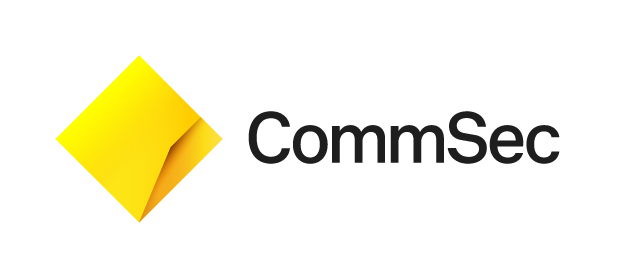Why doesn't anything happen when I click 'Launch CommSecIRESS'?
If you can't launch CommSecIRESS, follow the steps below to rectify the issue.
Step 1: Add an exception to your pop-up blocker
Your pop-up blocker may be preventing CommSecIRESS from launching. Select your browser below and follow the steps to add an exception to your pop-up blocker settings to allow the CommSec website to display pop-ups.
Microsoft Edge
- Open Microsoft Edge
- Click the Settings Icon and then select 'Settings'
- Select 'Cookies and Site Permissions'
- Select 'Pop-ups and Redirects'
- Click 'Add' in the "Allow" Section
- Enter the pattern 'comsec.com.au' then click 'Add' or press 'enter'
Google Chrome
- Open Google Chrome
- Click the Settings Icon (three horizontal dots on the top right-hand corner), then click 'Settings'
- Click 'Privacy and Security'
- Select 'Site Settings'
- Click 'Pop-ups and Redirects'
- Click 'Add' in the "Allowed to send pop-ups and use redirects" section
- Enter pattern 'comsec.com.au' and click 'Add'
Apple Safari (Mac OS X 10.6.5 onwards)
It is not possible to add an exception to the pop-up blocker in Safari, so you need to disable the pop-up blocker instead.
- Open Safari
- Click on the Safari menu and select 'Preferences'
- Click on the 'Security' tab
- Disable the option block pop-up windows
If you have a third party pop-up blocker (such as Google toolbar) installed on your computer, you need to add an exception to allow the CommSec website to display pop-ups.